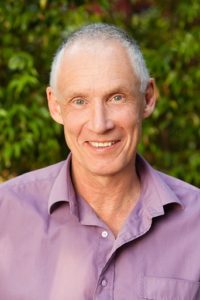Anyone who has updated their Windows 10 computer to the March/April 2020 update version 2004 may have been experiencing some major problems with BSODs (Blue Screen Of Death) or issues with hardware. If this is you then please read on for information about Windows 10 update fixes of some major problems.
What Version Of Windows 10 Is On My Computer?
To check to see what version of Windows 10 Professional or Windows 10 Home is on your computer, go to the Start icon (windows with 4 white rectangles) in the bottom left (usually) of the screen or Task Bar. Type in the following: winver then hit enter. A blue and white box appears with “Version 2004 (OS Build 19041.450)” or something similar. It’s “2004” we are looking for. If it says 1903 or 1909, then this information is not for you, yet.
Proceed to the Start button/icon again and click on the cogwheel for “Windows Settings”. Then click on the “Update & Security” icon which is at the bottom – last item. This takes you to another screen. Click the box marked “Check for Updates”. It may also say “You’re up to date”, ignore that and click “Check of updates” anyway. Now you should see a blue line below “Check for updates” which says “View optional updates”, click on this. You should then see “Other updates” with a box that needs ticking saying (at time of writing) “2020-08 Cumulative Update Preview for Windows 10 version 2004 for x64-based Systems (KB4571744)”.
KB4571744 Microsoft Software
Download and install this KB4571744 Software from Microsoft. This may take a while depending on your Internet connection and your computer will need to reboot, as usual. I would suggest that you run and install this when you have the time and after a backup of your files. It is also recommended that you create a Restore Point prior to taking the above install procedure. I won’t explain the creation of a Restore Point in this article as we have already created an article for this step. If you need to, Google “How to Create a Microsoft Restore Point” and follow the steps. Do this before proceeding to update your computer with this KB4571744 Software Update.
KB4571744 Solutions To Major Problems
Information from Microsoft provides insight as to what this KB4571744 fixes.
Scrolling down there is a long list under the heading “Highlights” that are fixed with this update. Issues solved include Outlook becoming unresponsive, Edge issues, black screens, BSODs with error codes (such as 7E stop code or 0xC00002E3), applications taking a long time to open, network issues, keyboard issues and defrag problems (such as “Optimize Drives dialog …”).
Microsoft Version 2004
Now not everyone will have a problem updating to Version 2004, it all depends on what Hardware and Software you have on your computer. With so many issues recently (as of late 2020), there are many users out there who have had a needed Windows 10 update fixes of some major problems. If you haven’t updated from 1903 or 1909 versions of Windows 10, now may be a good time to update. There are now fixes from Microsoft which address the 2004 Update.
Conclusion
One thing to take away from all this with Microsoft Windows 10 is to never be the first to update your computer. Our advice is to wait several months if possible, then update. The early adopters are the guinea pigs for the software companies, so wait until all the bugs are sorted out and then update.
If you require assistance then please call us at Affordable Computer Repairs and Service and we will gladly help you. If any of the above problems have hit your computer or you are in need of any other computer services such as PC repairs, please visit us at our Coorparoo workshop.