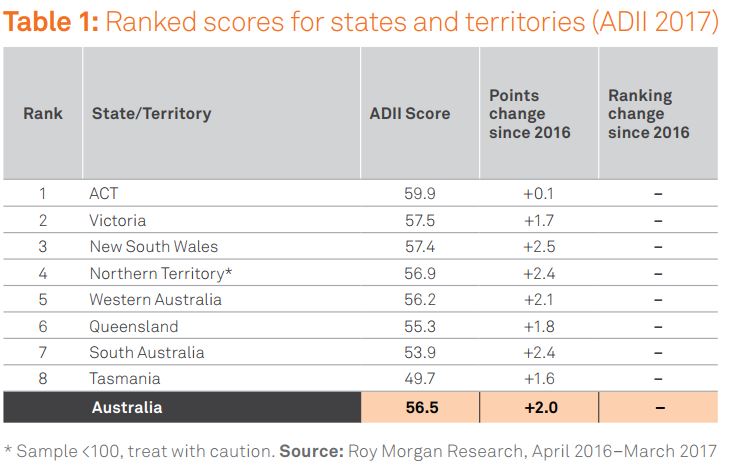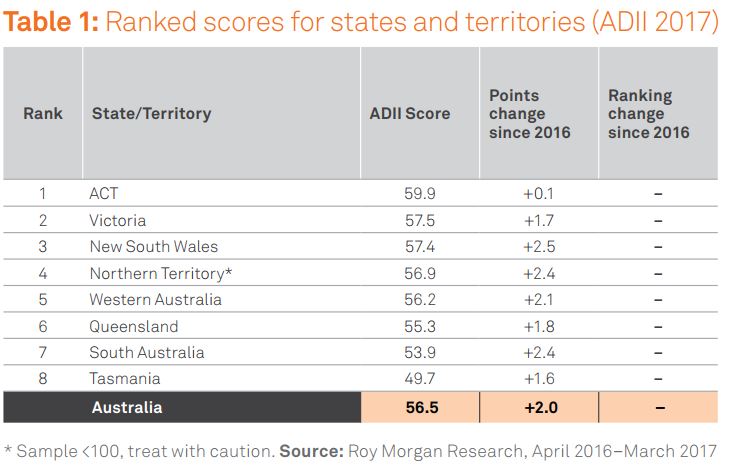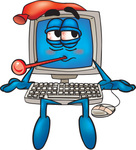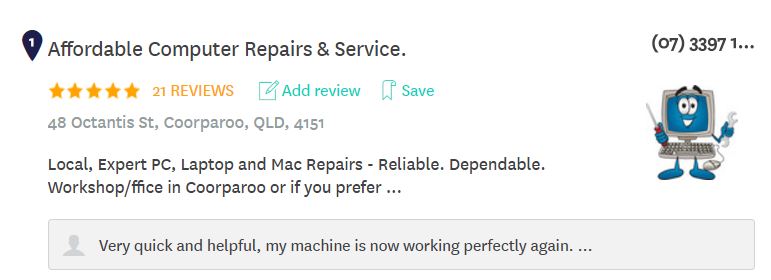Why Won’t My Monitor Turn On?
This article is for those of you who have a desktop computer that you have turned on, the lights are on the case and you can hear the fan running…but your monitor won’t turn on.
Reasons Why a Monitor Won’t Turn On
There are many reasons why a monitor won’t turn on even if the PC seems to be functioning fine. Some require simple solutions others might mean a trip to your local computer repair business.
The reasons why a monitor won’t turn on include any of the following:-
Your monitor is not switched on
Your power connection is loose/not connected
Your monitor cable is loose/not connected
Your wall power socket or power board is faulty
Your computer’s power supply unit (PSU) is faulty
Your monitor cable is faulty
Your monitor’s backlight is faulty
Your graphics card/ video controller is faulty
Your motherboard and/ or RAM is faulty
How to Fix a Computer With a Monitor that Won’t Turn On
Test your Monitor
First of all, there might be nothing wrong with your computer at all. The first and easiest test is to see if it is your monitor that is at fault or your monitor connections rather than your computer.
Check Your Monitor is Switched On
Okay, this is very obvious but sometimes cables can come loose. Check that the plug of the power supply is firmly in the wall socket and that the other connection if firmly seated in the monitor and that the wall socket is switched on! If after having done this and your monitor lights up, you may feel rather foolish but at least you can get back to work – or play.
Check your Wall Socket
If your monitor is still black, try plugging the monitor into a second electrical outlet. Still no luck, then you need to progress to the next troubleshooting step.
Check your Monitor’s Backlight
When your computer is on and your monitor is showing just a black screen, use a torch and shine it directly on the screen. If you can see an image using the touch then it is most likely the monitor’s backlight that is at fault and you will need to replace it. This is not a job for anyone without computer repair experience and due to the risks of potentially breaking your screen, it is recommended that you seek help from a reputable repairer for this problem.
Rule Out a Problem with the PC
If none of the above-listed troubleshooting options has solved your problem it’s now time to test if you can rule out the problem being with your computer and knowing that it is a problem with your monitor or connections to your monitor.
Use a Second Monitor
If you have another monitor handy (say from another computer in your home or even friends), use this to test if your monitor is faulty. Simply disconnect your existing monitor and connect the second monitor which you know is a working monitor. I would do this using the second monitor’s power supply and cable.
If the second/replacement monitor turns on them you know that there is no problem with your computer so you can now rule this out.
Check The Monitor’s Power Supply
The next thing to test is whether the problem may be the supply of power to the monitor, including the cable. Some monitors are designed with a built-in or internal power supply, whilst others use an external type (similar to the kind used by a typical laptop).
If the power supply is interchangeable with the second monitor I would now connect the second monitor using the original monitor’s power supply. If the monitor still lights up then you know the problem is not the power supply.
If the screen does not light up, then you may have a very simple solution, although not a really low-cost solution. Your solution may be just to purchase a new power supply which you should be able to obtain from stores such as Computer Alliance or MSY Technology. However, before you go and buy a new screen power supply, firstly reconnect your original monitor with the second monitor’s power supply and see if your monitor lights up. If it does then you know that all you need is the new power supply.
However, if it still does not then you have not only a problem with the power supply but something else as well.
Check the Monitor Cable
This is as simply a test as for the power supply. Just make sure that the connections of each end of the cable to your computer and monitor are sturdy and secure. If after tightening these up your monitor works, again you might feel a little foolish but have a great outcome.
If this does not work, switch cables to see if there is a fault with the cable. If your computer and monitor each supports a range of different connection types, try VGA (15 pin blue), DVI or DL-DVI-D (white), HDMI or Display Port. If this solves your problem then you have the simple solution of purchasing a new cable which can be done online or at a computer store such as Computer Alliance, MSY, Umart or even Officeworks.
If the monitor remains black then you could have a faulty monitor that you are probably better off replacing than trying to repair. If you have still not ruled out that it could be a problem with your computer rather than the monitor, then you need to proceed to the next steps of troubleshooting why your monitor won’t turn on.
Check The Graphics Card
Checking the graphics card requires opening up your PC if you have no experience with repairing a computer this is definitely a job for a computer repair business.
If you do have the experience, then remove the graphics card and reset it in the PCI-e slot (or another PCI-e slot if your motherboard has more than one) and try another one that you know works. If this does not solve the problem then it may be that it is a problem with your computer’s motherboard.
Computer Motherboard
Like a graphics card, you could (if you are an experienced computer repairer) switch motherboards to identify whether or not this is the cause of your monitor’s screen being black. This involves quite a lot of effort and not recommended for the inexperienced or faint-hearted. You may be better off tackling something a little easier. Replacing, swapping or just reseating the RAM modules in your computer. Your typical motherboard comes equipped with two or four RAM slots, usually with 1, 2, or 4 modules (sticks) of DDR2 (older), DDR3 (newer) or DDR4 (newest). By removing and then reinstalling these, you might be able to solve your problem.
If All Else Fails…
If after all of this troubleshooting you still do not have a solution to your problem we suggest that you give us a call at Affordable Computer Repairs and Solutions (3397 1215 or 0409 974 707) and we will endeavour to assist you and provide a solution as to why your monitor won’t turn on.
Warranty
Please note, don’t forget that your monitor may still be under warranty. You should check this prior to doing anything else as it could save you some money. However, sometimes the length of time that is taken for repairs under warranty means that if you want to keep working asap and don’t have another monitor handy, you might want to fix it yourself or get it repaired by a local computer repairer.
Also, please note that if your monitor is still under warranty and you try to repair it yourself and are unsuccessful, then more than likely you will have voided your warranty and will then have to pay a computer repair technician to fix it for you.