Are you experiencing one or both of the following?
There is a lag between the time I type and the characters appearing.
Incorrect characters shown when I am typing.
If you are using a wireless keyboard the solution may be as simple as a poor wireless signal. Just follow the suggestions below to rectify this issue.
Your keyboard needs to be within approximately a ruler length from the receiver, move it closer to the keyboard.
There should be no objects between the receiver and your keyboard, move those speakers or any other item that is between the two devices.
Your keyboard batteries may be at the end of their life, replace them with new ones. The battery compartment is on the underside of your keyboard.
Have you recently added another wireless device to your desk or nearby? This additional device maybe interfering with the receiver’s signal. If you need to keep this additional device nearby you can do one of two things:
Reset the new device to a different frequency.
Re-sync you keyboard and receiver.
The receiver signal will be hampered if you have a large metal surface nearby. You will need to either move the metal surface or the location of your PC, laptop or Mac.
You may have a buffering problem caused by other communications in the area.
Finally the cause could be that you are running other programs in the background such as a malware scan. Just be patient and your keyboard should function properly again once this task(s) are completed.
Is your problem that you have a stuck key?
If your keyboard is still within the warranty period and you have one more keys stuck in the down position you can take it back to the store from which you purchased it.
If your keyboard is no longer under warranty you can try to remove and clean the key(s) or take it to a computer repair business for fixing.
Before attempting to fix the key(s) yourself you need to consider and do the following:-
We don’t recommend that you attempt to fix the stuck key(s) yourself if it is a laptop keyboard or a particularly expensive external keyboard as you may cause more damage than good.
If you key(s) have become stuck after a liquid spill of a laptop keyboard there may be other damage to your machine and it is highly recommended that you do not use your laptop until it has been repaired by a computer repair business as with liquid that has leaked to other components of your laptop, if you continue to use it you will most likely cause even greater damage and possibly end up with a computer that cannot be repaired.
If you have a really thin wireless keyboard it is going to be almost impossible to replace and in this instance we recommend you purchase a new keyboard.
If however your keyboard is neither a laptop keyboard nor a particularly pricey keyboard and thus easily replaceable it may be worth a try to repair it yourself.
Firstly turn off or unplug the keyboard before you try anything.
Use a flat head screwdriver or butter knife to gently and carefully pry the key(s) out.
Clean both the underside of the key and the key’s slot with a swab of alcohol.
Gently snap the key(s) back in place on the keyboard.
If you have one of the longer keys stuck in the depressed position such as the Return key or Spacebar you will find a small metal rod under these keys. You need to insert this rod into the key and the keyboard before snapping the key back in place.
If your problem that your keyboard is typing in the wrong language?
If this is the difficulty that you are encountering you just need to change the language on your computer. You will find the choice of languages within the Control Panel.
Affordable Computer Repairs and Service is a Brisbane based computer repair and IT service business. We upgrade, repair and maintain desktops, Macs and laptops and offer many other IT services. You can contact us by calling 3397 1215.




 Update and run anti-virus and spyware scans regularly
Update and run anti-virus and spyware scans regularly Delete unused software
Delete unused software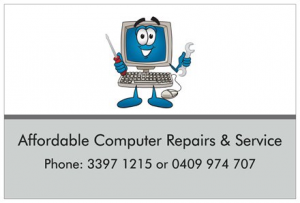
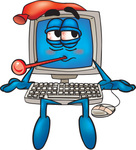 How do I know if there is a problem with my RAM?
How do I know if there is a problem with my RAM?