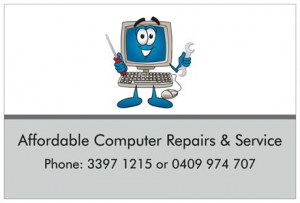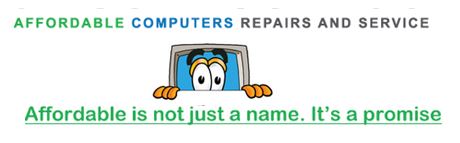Readers, Please Note
This article on how to back up your Kindle was written in November 2013 so the process below of backing up your Kindle may not apply to you if you have purchased a Kindle in the last couple of years.
This article was written by a Brisbane computer repairs business, however, we do not repair Kindles, nor do we know of any business that does repair Kindles in Brisbane. Given the cost of a new Kindle, it may be that repairing of Kindles is not cost-effective and such a service may not even exist. This is all part of the disposable society that we now live in.
Below is the article published in 2013 which I do hope is still of use to those seeking help in backing up a Kindle.
How to back up your Kindle – Step by Step Instructions
It’s a very good idea to back up your Kindle books as you don’t want to lose all your books in the event that your Kindle fails.
It is really quite easy to transfer your books from your Kindle to your PC or Laptop.
Step One
The first step in how to back up your Kindle involves simply creating a new folder on your desktop and name it something appropriate such as “My Kindle Books”.
Step Two
Connect your Kindle to your PC or Laptop. For this, you will need to use a USB cable – your Kindle would have come with a USB cable, but anyone will do. Simply plug the USB into one of your slots on your computer and into your Kindle.
Step Three
Wait a little while and then a box should pop up asking you what you want to do. When this happens, select the Open Folder option. However, if it does not pop up you will need to go to your My Computer folder and select the Kindle. Then you need to open the folder.
Step Four
Once the folder is opened you need to find the Documents folder (there should be three folders called audible, music and documents). Double click on it to open it up. You will then see all of the books that are on your Kindle. It is noted that you can capture your Kindle’s screen display at any time by holding shift and alt while pressing ‘G’ on the Kindle keyboard. Grabs are saved in .gif format and given the prefix ‘screen_shot’.
As there are other files besides books in the Documents folder that you may not want to copy, you need to sort the files in the Documents folder according to type. If you’re using Windows 7, then click on the drop-down menu on the right-hand side of the Type column header. From this, select AZW to filter out all of the non-book files. Then, when selecting your books, you need to make sure you don’t select the non-book files which are now easily organised for you. Make sure that when copying your books you also copy across any .mbp files bearing the same names as your books.
Step Five
Transfer all your books from your Kindle to your Laptop or PC. In order to do this, you need to hold the CTRL key down and select all of the books with your mouse. Then you need to do a right-click on one of them and choose the Copy option.
Step Six
Open the folder (“My Kindle Books”) and then right-click in the folder and select Paste. You will now have to wait until all your books are transferred – it can be time-consuming.
Step Seven
The final step. Step seven occurs when all your books have been transferred, you need simply to unhook your cable and all your books will now be backed up on your computer. If can also burn your books to a CD to ensure you don’t lose them.
Final Point
It is noted that Kindle books are copy protected so whilst you can back them up, you can’t transfer them to another Kindle or other reader application. Using this method (how to back up your Kindle above), you are also not able to copy them to another device that you might have or read your backed-up books in a Kindle app on your PC, Mac, phone or tablet.