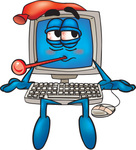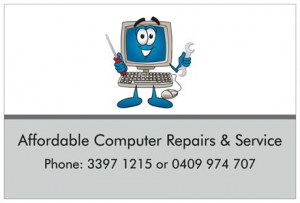How To Fix Common Laptop Problems
We have provided you with an article on how to fix common laptop problems. Majority of the fixes we have included are simple, however, they will not always solve the problem.
Before you call in mobile computer technicians or take your laptop to a computer repair workshop, we suggest you have a read below and see if the quick and easy fixes work for you.
Common Laptop Problems
Laptop Won’t Boot
A common reason for a laptop not turning on is an issue with the laptop battery. However, there are also other causes such as faulty hardware or software problems.
Firstly, check the battery. Check that the battery light comes on and if it doesn’t then you will need to check that the power adapter is securely plugged in at both ends. If this does not solve the problem, you may need to replace the battery.
If the light is on but is red in colour, your battery power is too low to perform a start-up. Simply leave the machine to charge for a few hours. If the battery does not charge, then try using a new AC adaptor. If this still does not work, you are likely to have a faulty motherboard and you will need to take your laptop to a reputable repair business.
Laptop Does Not Wake Up From Standby Or Hibernation
The easy potential solutions to this problem include;
- Check your laptop manual as some machines have special keys to wake up the laptop.
- If it is an older laptop, you may need to wait a while. Some of the older machines can talk half a minute or so to wake up.
- Try pressing and holding the power button for at least five seconds as some laptops are configured to hibernate with a press of the power button. In these cases, holding down the power button as described, the machine will usually reboot.
- Remove the laptop battery and the power cord. Wait 30 seconds and then replace them.
It is possible that there is an underlying problem that is causing the laptop to not wake up, such as a disagreement between the power management feature of the laptop’s bios and Windows. Try different settings in the BIOS. You could also check the BIO setting with the value configured in Windows.
Laptop Randomly Turns Off
There are several causes as to potentially why the laptop turns off randomly;
- An overheated processor
- A faulty AC power adapter
- A clogged internal cooling system
- Faulty battery causing overheating
- An overload of power drain picked up by the power adapter
- A short-circuit or open connection
Firstly, identify which is the cause of the problem from those listed above. You will then need to either replace the faulty part or remove the build-up of dust and debris within the machine which is causing an overheating problem. This is obviously not a quick and easy laptop problem solution, and if you are not experienced in laptop repair, we recommend you take your laptop to a repair shop.
Laptop Is Slow And Continually Shows Internet Popups
The most likely cause of this problem is that the laptop is infected with spyware. Spyware is a program often installed on your computer when you download free software or when linking to free music internet programs. To remove the spyware and return your laptop to normal operation, you will need to use an anti-spyware software program.
Liquid Spills
We have repaired many customer’s laptops after an accidental liquid spill on a laptop. The most important thing to do after a spill is to shut down the laptop immediately and undertake the cleaning and repairing process. After turning off the laptop, turn it upside down and leave it to drain for around half an hour. Then remove any leads, the power unit and battery. Allow the laptop to dry overnight.
Once the laptop has dried overnight, the next step is to remove the keyboard and use cotton buds to further remove any residue. Liquid spills may result in the need component replacement due to short circuits. Soft drinks in particular can also cause corrosion.
Laptop Is Frozen
Sometimes this problem can be rectified by following these steps;
- Unplug the power cord and remove the laptop battery.
- Wait for around 10 seconds and then replace the battery and reconnect the power cord.
- Turn the laptop back on.
If you are lucky, the laptop will start normally once again. If not, there is something more serious underfoot and you will need to take your laptop to a computer repair business.
Laptop Doesn’t Run As Fast As It Used To
The accumulation of software, music, videos, documents and photos will slow down your laptop. Running a defrag may help in this instance to speed up your laptop. It is also recommended to do a disk clean-up.
A virus or spyware could also be the cause of a slow laptop. It is important to regularly update your anti-malware programs and scan your computer.
Another easy solution is to reduce the number of programs that open on startup.
Laptop Battery Doesn’t Hold Charge As Long As It Used To
Battery durability goes down over time and they tend to drain quicker than they did previously. A good way to extend your battery’s life is to allow it to drain fully and then recharge it to its entire capacity.
Another way to extend the battery life on your laptop is to turn off the backlight, operate the laptop in power safe mode and reduce the screen brightness.
However, after a while, you will need to purchase a new battery.
We trust that the information we have provided has been some use to you and you will be able to find a quick and easy solution for your current laptop issues. However, if you still have a problem with your laptop, you may want to visit our Laptop Repair Page for more information on our laptop repair services. Alternatively, please contact Affordable Computer Repairs and Service on 3397 1215 or 0409 974 707.