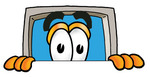Top Reasons for Computer Failure
Being a computer repair business in Brisbane, we are definitely the people in the know as to why computers break down. Based on our experience, the top reasons for computers breaking down include some form of damage such as from water, heat, accidents, power surges and burnouts as well as electrical wear, hard drive failure, the amount of use and the age of the computer. Each of these common reasons for computer failure is described in more detail below.
Accidental Damage
Physical damage is usually accidental by someone dropping the unit or knocking it over whilst it is running. Even a small fall when the computer is working can do major damage. This is most prevalent with computers that have a mechanical Hard Disk Drive (HDD). Other damage could be to screens, motherboards, USB ports and the like. Any damage could and possibly will eventually stop a computer.
Water or Liquid Damage
Liquid split on electrical components will short them out and hence potentially stop them working. The amount of liquid is not always a factor as even a small amount in the wrong place can cause significant damage. Apple MacBooks have a water or liquid sensor on the motherboard that turns them off if a liquid is detected.
Heat Damage
Heat is a big cause of computers breaking down, especially in hotter climates. Overheating a computer can cause components to fry and therefore stop working. If they are not fried then heat can still cause components to run slower or shorten their life expectancy. The cooler a computer runs the better it is for life expectancy.
HDD Damage
The mechanical HDD is a very complex and precisely manufactured device which does not like being knocked about especially as stated above when it is powered on. Even bumping the desk or stamping on the floor can cause the head to hit the platen and possibly scratch it, or worse, damage the head or heads themselves. Treat mechanical HDD’s with respect as they hold all your data.
Power Surges
In Australia, the power from the mains is 240 volts plus or minus 10%. Anything more is a surge and anything less is a brownout. A blackout is no power. Surges or spikes will literally blow up electrical components and hence they stop working. Computers are full of electrical components and some may be affected and some may not.
Power Brownouts
This is the power delivered which is less than 240 volts minus 10%. Brownouts mostly affect electric motors causing them to burn out. As computers have electric motors in their HDD’s, DVD drives, fans and anything else that spins then any of these items can be at risk of failure.
Age
Computers are all made to a price point and components are sourced for that price point. Component manufacturers test their components and therefore grade them, so selling them at different price points accordingly. Accountants in Australia write of office equipment over 3 years, so life expectancy is somewhere between the 3 to 6-year range. This does not mean your computer breaks down in that time but on average it will.
Usage
Many people think usage contributes to computers break down rate. It does and it doesn’t. The more you use a car, the more likely it will stop after so many hundred thousand kilometres. A car will also deteriorate if parked for 10 years in a garage and never used with 10 kilometres on the clock. So storing your old working computer in the cupboard and then after several years bringing it out and expecting it to work “as usual” is not necessarily correct.
Electrical components wear out over time. Basically Integrated Circuits (ICs) use “gates” to transfer electrical signals. These “gates” over time and use wear out and they get slower and slower to switch from one side to the other. No different to any switch. Like the light bulb, one day they pack up and no more light/computer. Capacitors do the same over time. Computers use capacitors to store electrical energy and over time and use they blow. This is usually evident when their normally flat top goes rounded.
Affordable Computer Repairs and Service
These are just some of the reasons why computers break down or die but these are the ones we see continuously here at Affordable Computer Repairs and Service in Brisbane.


 CAPTCHA
CAPTCHA Motherboard
Motherboard