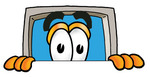Affordable Computer Repairs and Service – Growth in E-Readers or Not?
This article on the growth in e-readers was originally published in August 2013 and has since been updated in April 2018 and makes for interesting reading.
The information on this blog has been sourced from the net and is based on information provided by Pew Internet, NewMarket Insights, Roy Morgan research and Statisa. Some of the information is related to the American e-reading population, whenever possible data for Australian has been sourced.
E-Readers
Growth in E-Readers
According to PetInternet in 2012 33% of Americans owned either a tablet computer or e-book reading device such as a Kindle. E-book reading at that time was growing with 16% of all Americans aged 16 and older reading e-books in 2011 and 23% in 2012.
More recent data showing growth in e-readers has been provided by Pew Research and revealed that in 2014 32% of Americans owned an e-reader. This is much higher than the 23% as reported by PetInternet in 2012.
Supporting the growth in e-readers, statistics and forecasts provided by Statisa of worldwide shipments of e-readers shows a pattern of growth until a peak at 2011 and then a continual decline thereafter. Statisa also reports that 63% of all e-reader shipments worldwide were Kindle e-readers.
Decline in E-Readers
There has since been a decline in the sales of Kindles due to what has been referred to as Kindle Killers – smartphones and tablets. According to Pew Research (as stated above), in 2014 32% of Americans owned an e-reader, but that this has fallen to 19% in 2015.
Another reason for the decline in Kindles, in particular, is that there have been very little technological or user improvements over time. In fact, some say that the latest Kindle is not as good as previous models as there is no longer audio available, nor is there the option to change the side of the screen for page-turning.
Another very likely cause of the decline in e-readers is that just about every single American now has a smartphone and with the screen size of smartphones increasing it is likely that some individuals are using smartphones as e-readers.
Growth in Tablets
Kindle Killers (tablets) have shown extremely strong and consistent growth in the US from 2010 to 2015 and it is very likely that tablets are now taking a segment of the market away from traditional e-readers such as the Kindle.
According to Pew Research in 2010, 4% of Americans owned a tablet, this shot up to 24% by 2012 and to 42% in 2014 and 45% in 2015.
eBooks
In more recent years, there has been some argument as to whether or not eBook sales are declining or increasing. Results from Nielsen (based on 2016 data) reported that in the US, eBook sales dropped from 2015 to 2016 and that hardback unit sales overtook eBooks for the first time since 2012.
However, data from Amazon which hold over 80% of the US eBook market (by both volume and value), sold 4% more eBooks during this time period.
Data from Statisa supports growth in e-book sales in the United States from 2008 to 2013 and forecasts revenue up to 2018 with continued growth expected.
A Decline in Traditional Paper Book Reading?
There is no doubt that traditional paper book reading has been in a decline, however, in recent times there are some contrasting research findings.
Early data from the US reveals that traditional paper book reading declined from 78% in 2011 to 75% in 2012.
More recent data in Canada print book sales dropped 4% in volume and 3% in value from 2016 to 2017.
Data from Nielsen regarding the UK market revealed that there was a 4% increase in books sold from bricks-and-mortar bookshops.
The popularity of adult colouring books is being touted as the reason for an increase in traditional paper book sales.
The information below was published in 2013 and has not been updated.
Multiple Devices
According to NewMarket Insights, 50% of all American households that use e-reading devices have more than one device. The information provided states that many households that own a dedicated e-reader also purchased a tablet.
Households are handing-down e-readers to other family members and also buying new ones. NextMarket Insights estimates 4.5 million e-reading devices became a hand-me-down device in 2012 and states that consumers in households with multiple e-readers are twice as likely as those without to use an iPad as their primary e-reading device.
However, in single e-reader households, Kindles are the primary e-reader for 40% of these households.
Interestingly, according to the NextMarket insights survey, 7% of e-readers in the US nominate a smartphone as their primary e-reading device.
Typical US E-Readers
50% of US Americans most likely to read e-books are college or university grades, live in households earning more than $75,000 and are aged between 30 and 49. E-book readers are also more avid readers.
American Reading Population
In the Pew Internet survey, 75% of Americans ages 16 and older said they had read a book in (paper book or eReader) in 2012 with the following breakdown:-
67% of the book readers read a printed book
23% read an e-book
13% listened to an audiobook
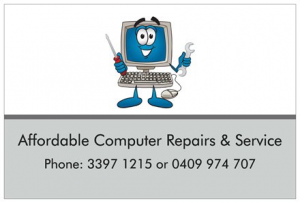
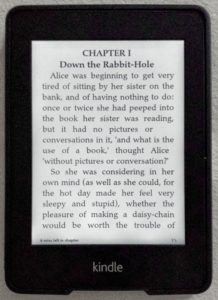
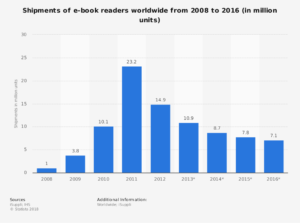



 CAPTCHA
CAPTCHA Motherboard
Motherboard